IDEA创建的5种类型(暂时4种)
IDEA创建项目的5种方法
Java开发就5种
一、普通java项目
- 学习语法,只能在控制台输出
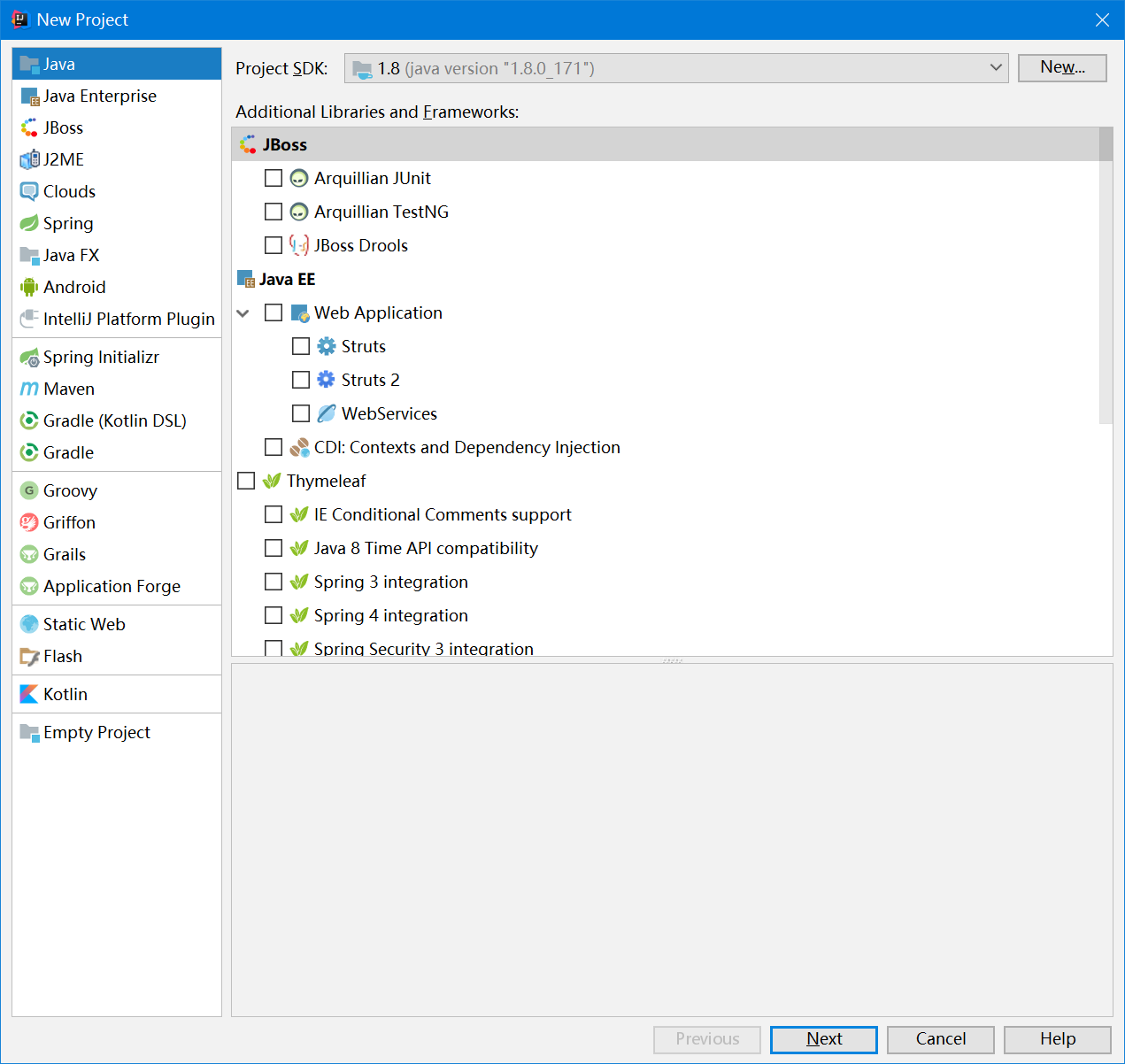
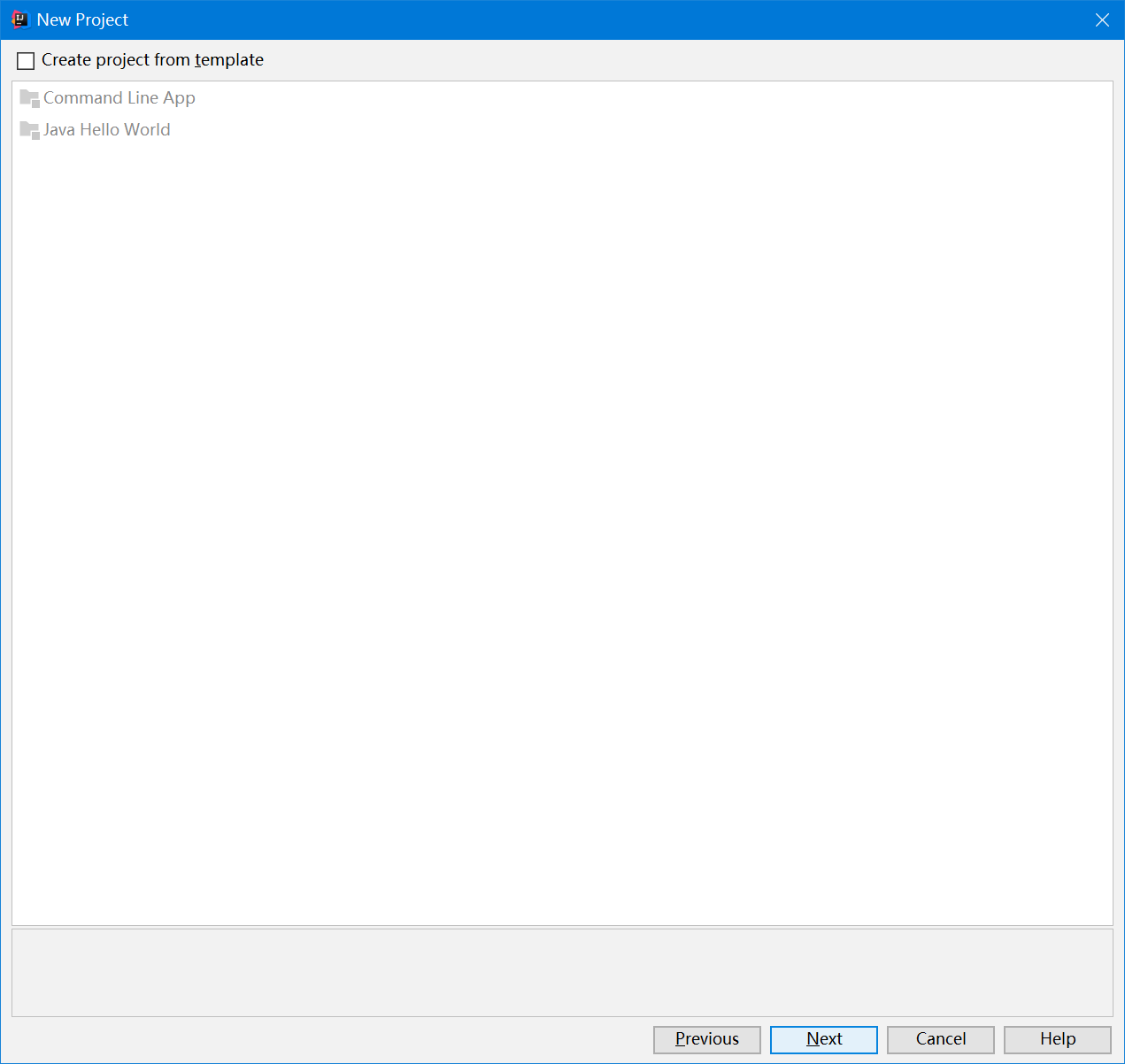
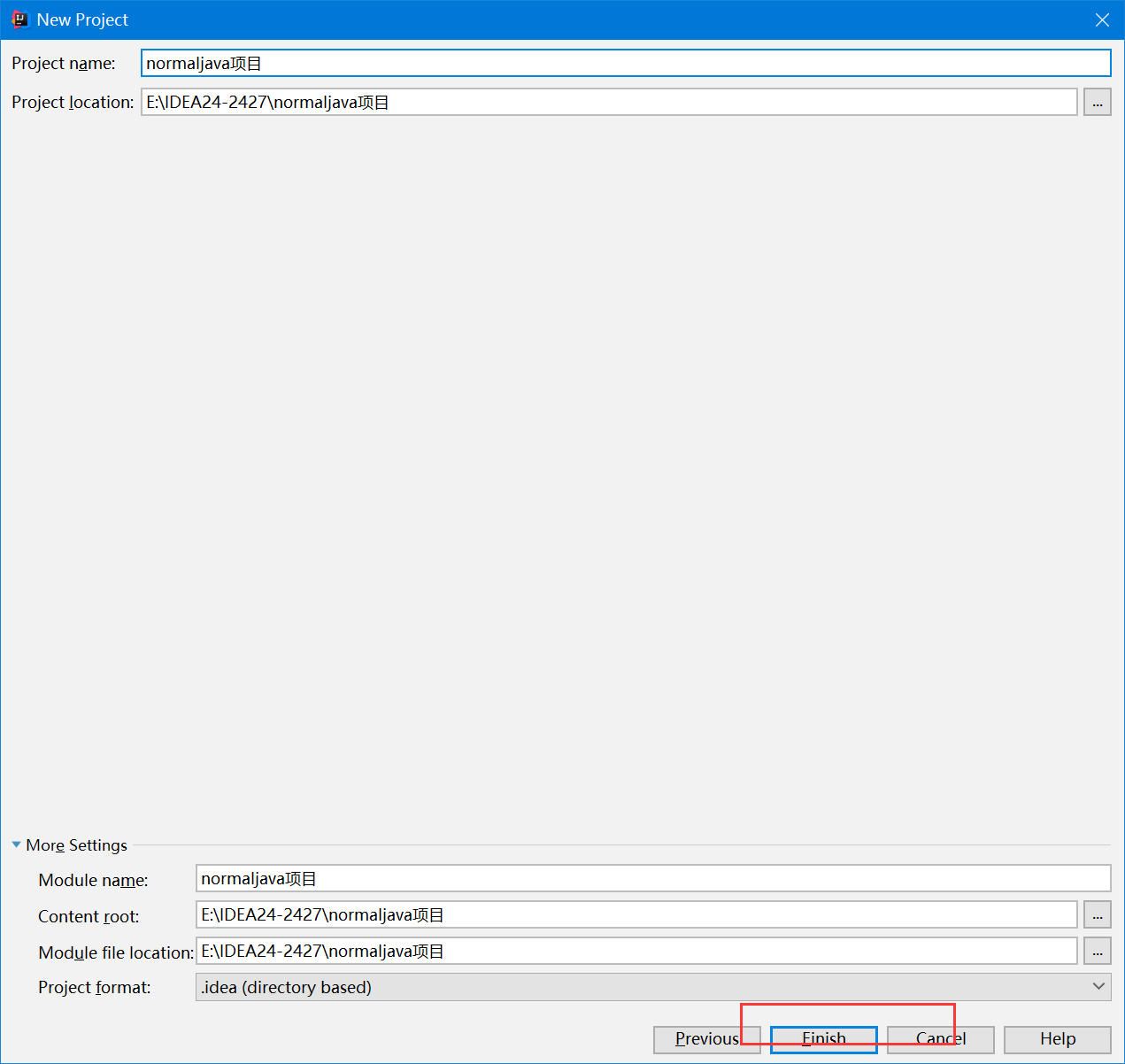
一路next-next,输入项目名称,finish即可。
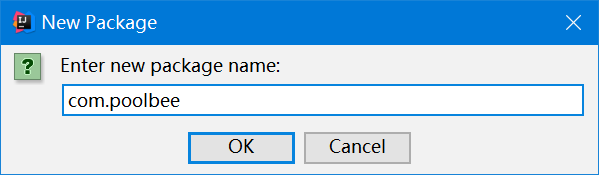

就这样是普通java项目
二、普通Javaweb项目
- 后端jdbc
- 前端html任何都行
- 一般只用Servlet项目,实际工作中比较少
创建步骤:
JDK选择1.8
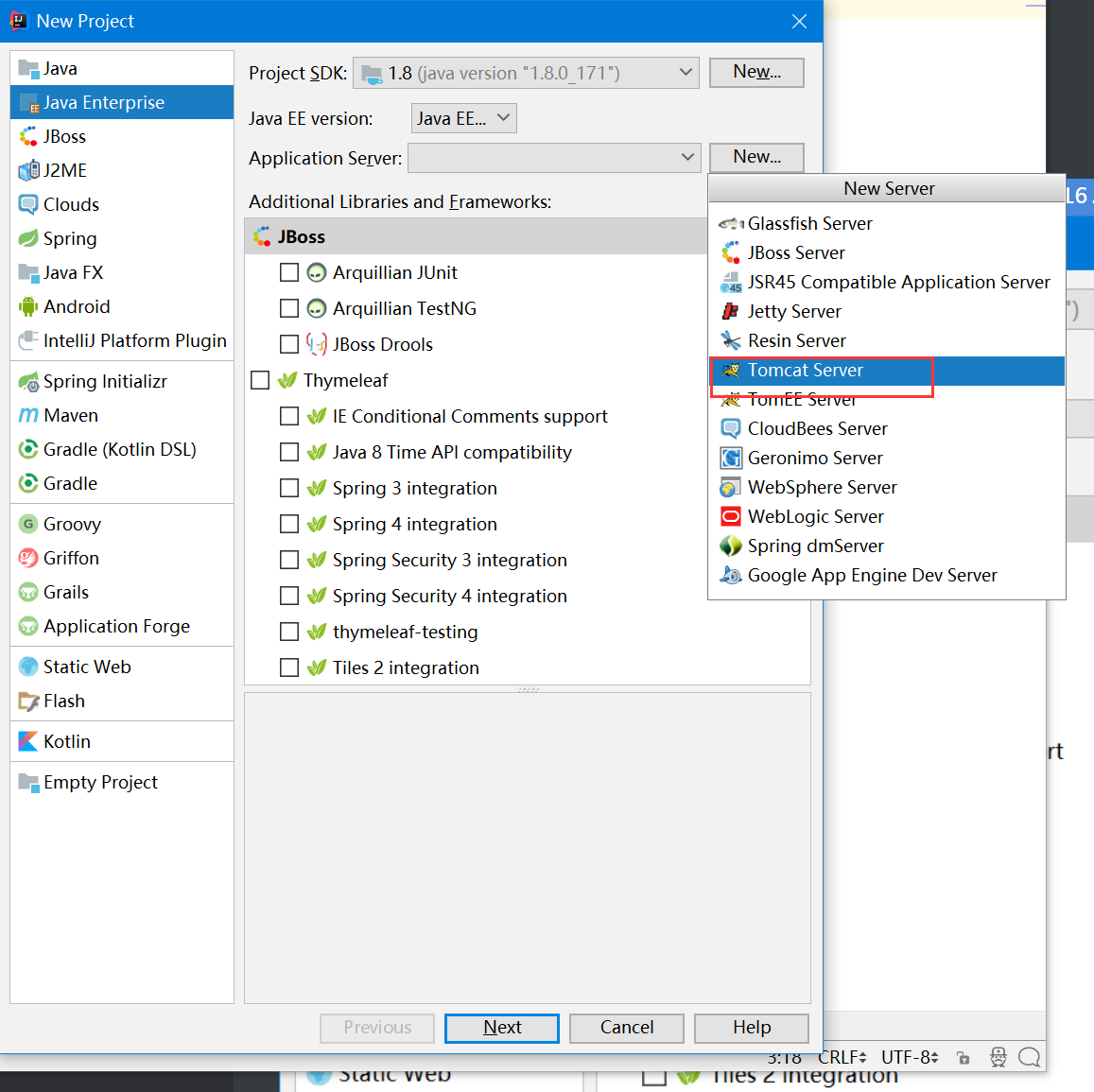
选择Java EE 8企业版8
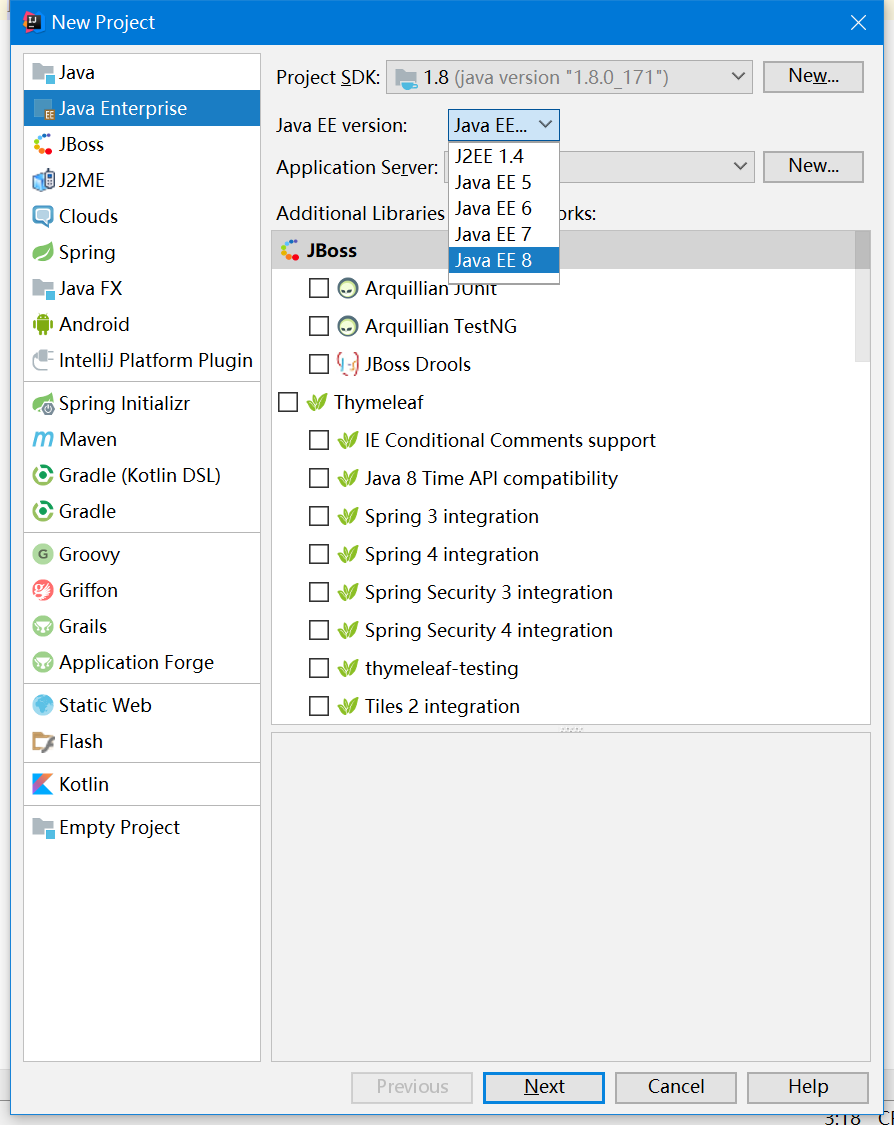
选择你的tomcat目录,tomcat解压后的目录。
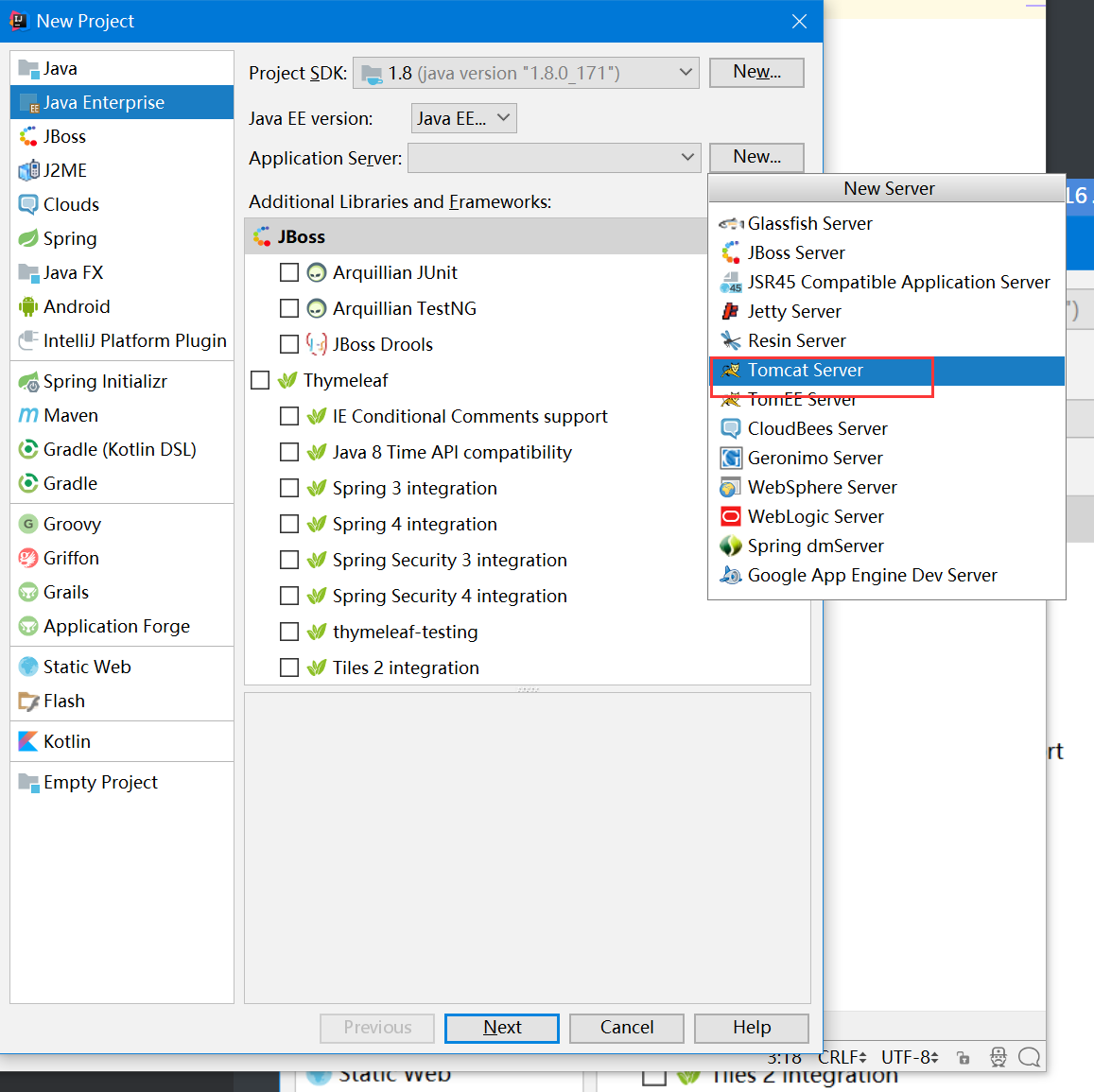
3.选择Web Application
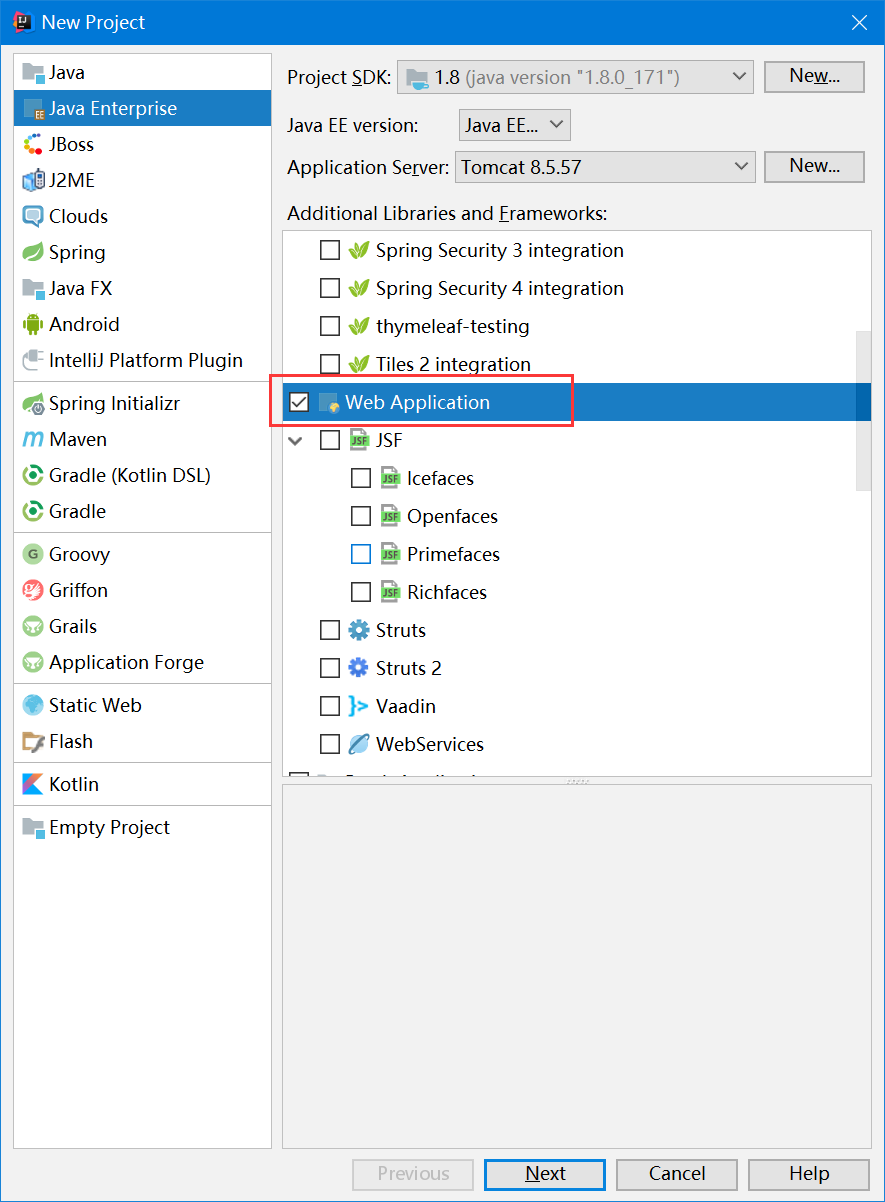
出现项目结构
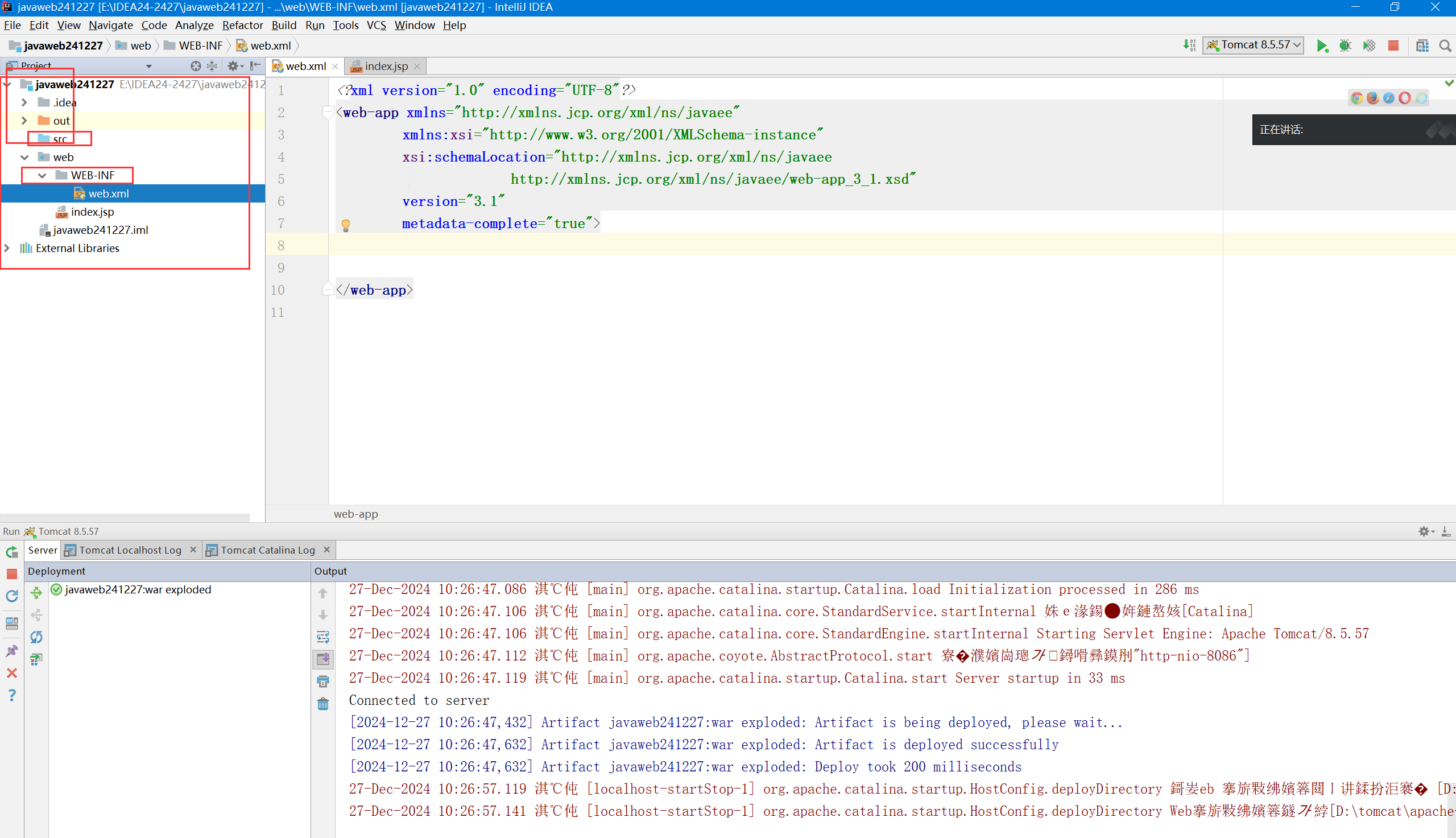
项目结构设置
点击右上角项目结构设置
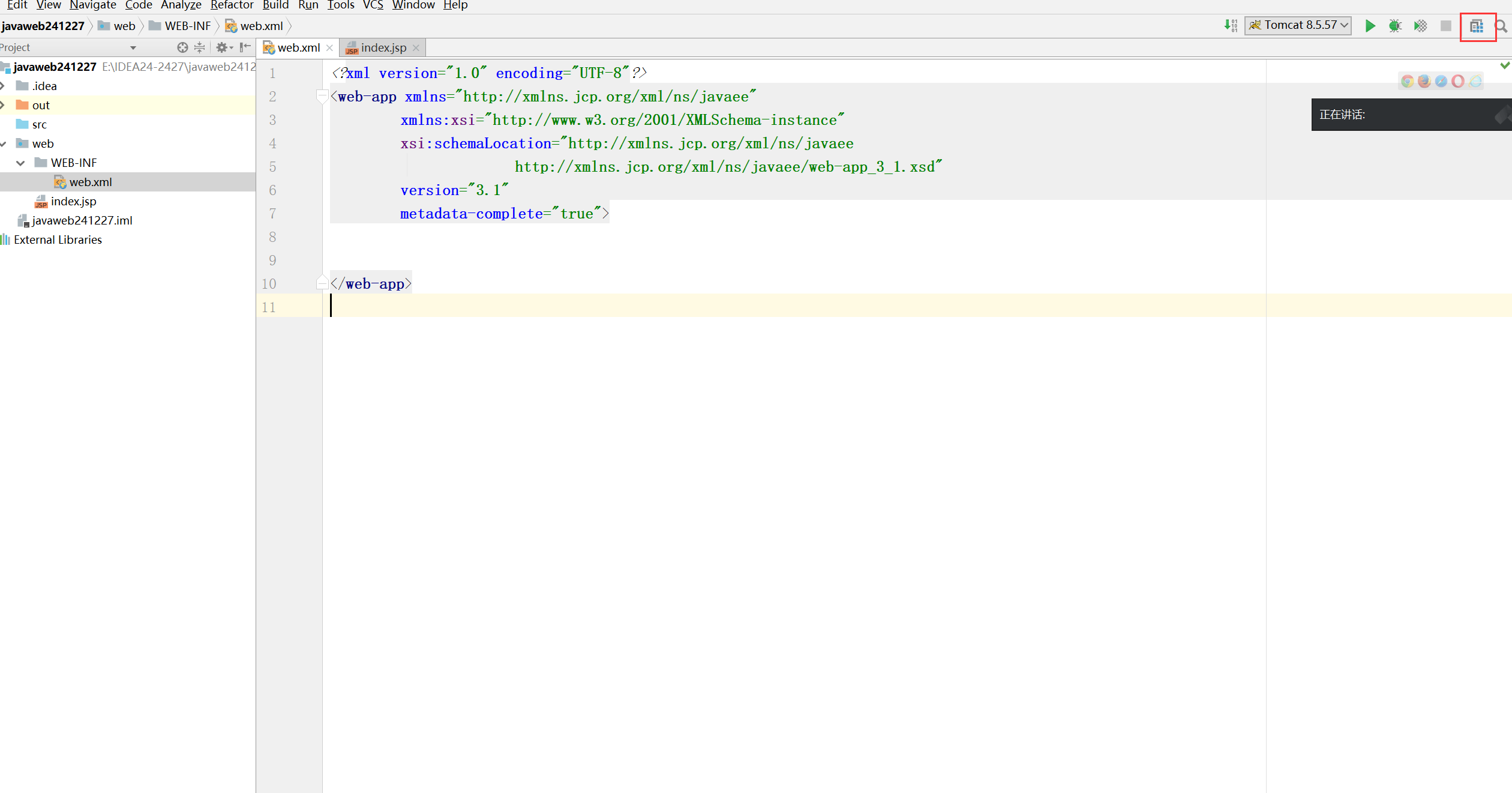
设置Language level为JDK8
- JDK 8 的新特性:Lambdas,type annotation etc.
可以根据需要为每个模块配置模块特定的语言级别。这里设置为:JDK8
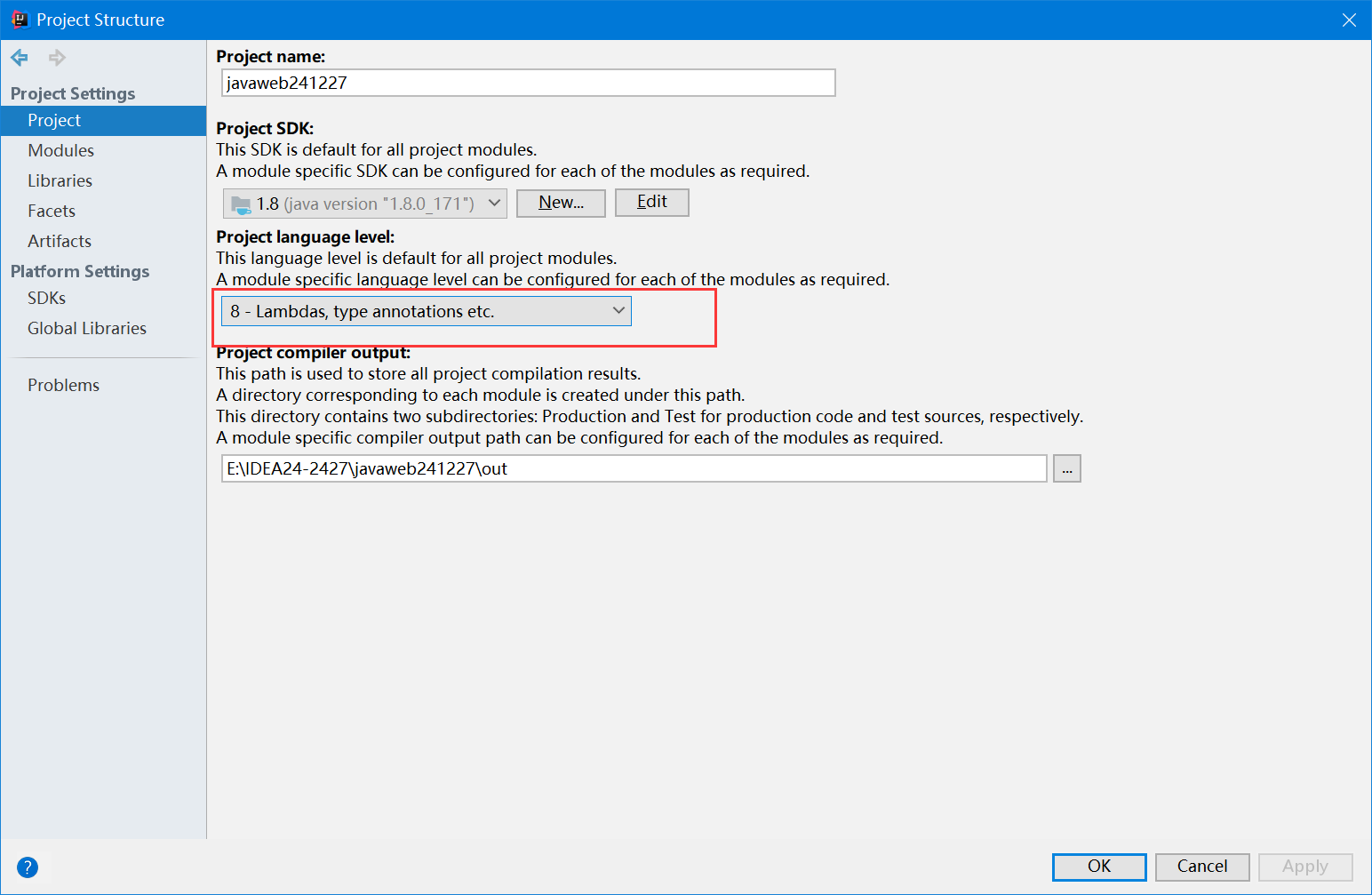
项目结构里的Facets
Idea中的facets和artifacts的介绍_idea facets是什么-CSDN博客
Facets(方面)这里,查看web项目的web.xml路径
及项目部署的根目录是不是在web下。
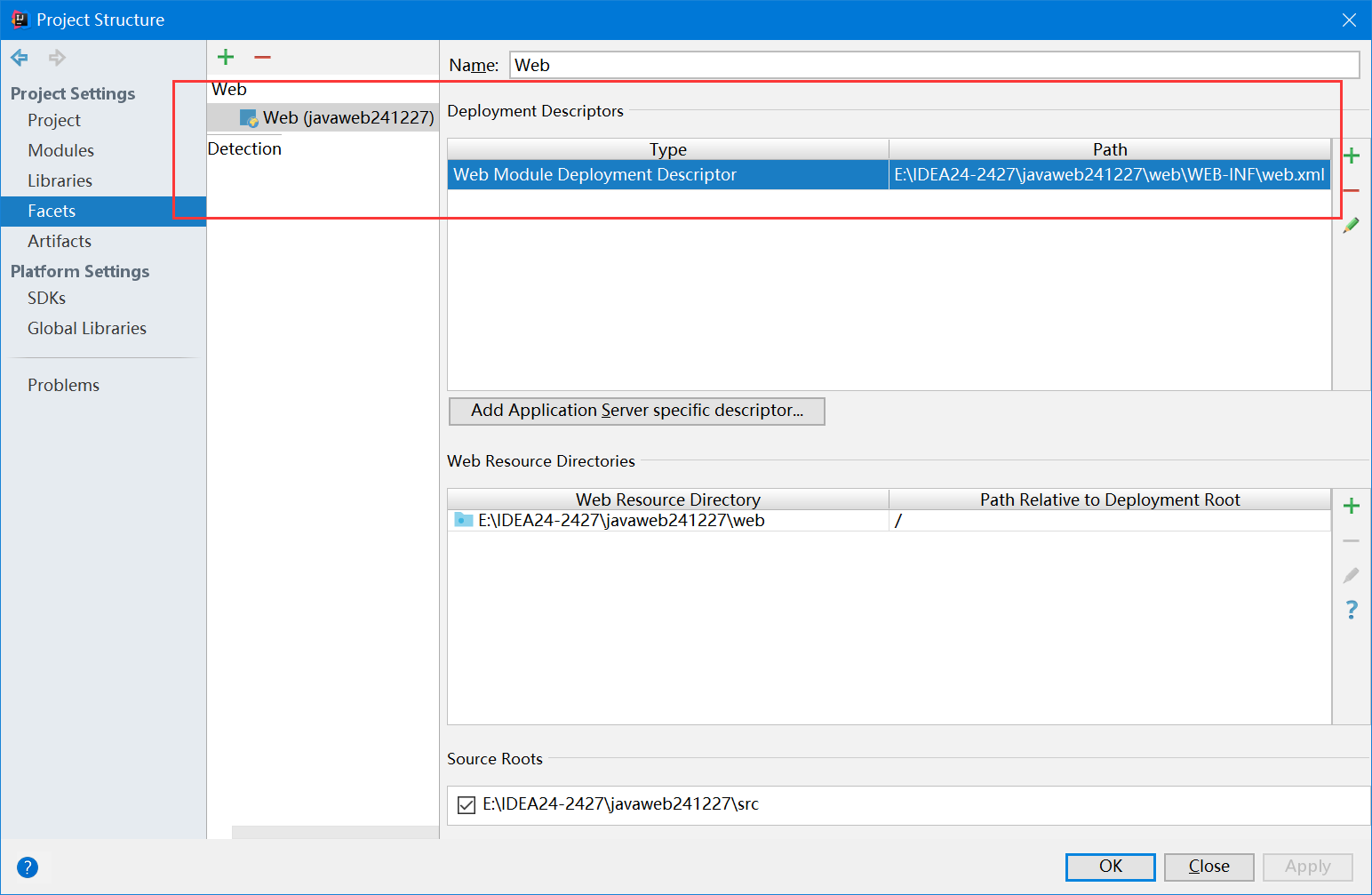
Artifats这里war包也要使用
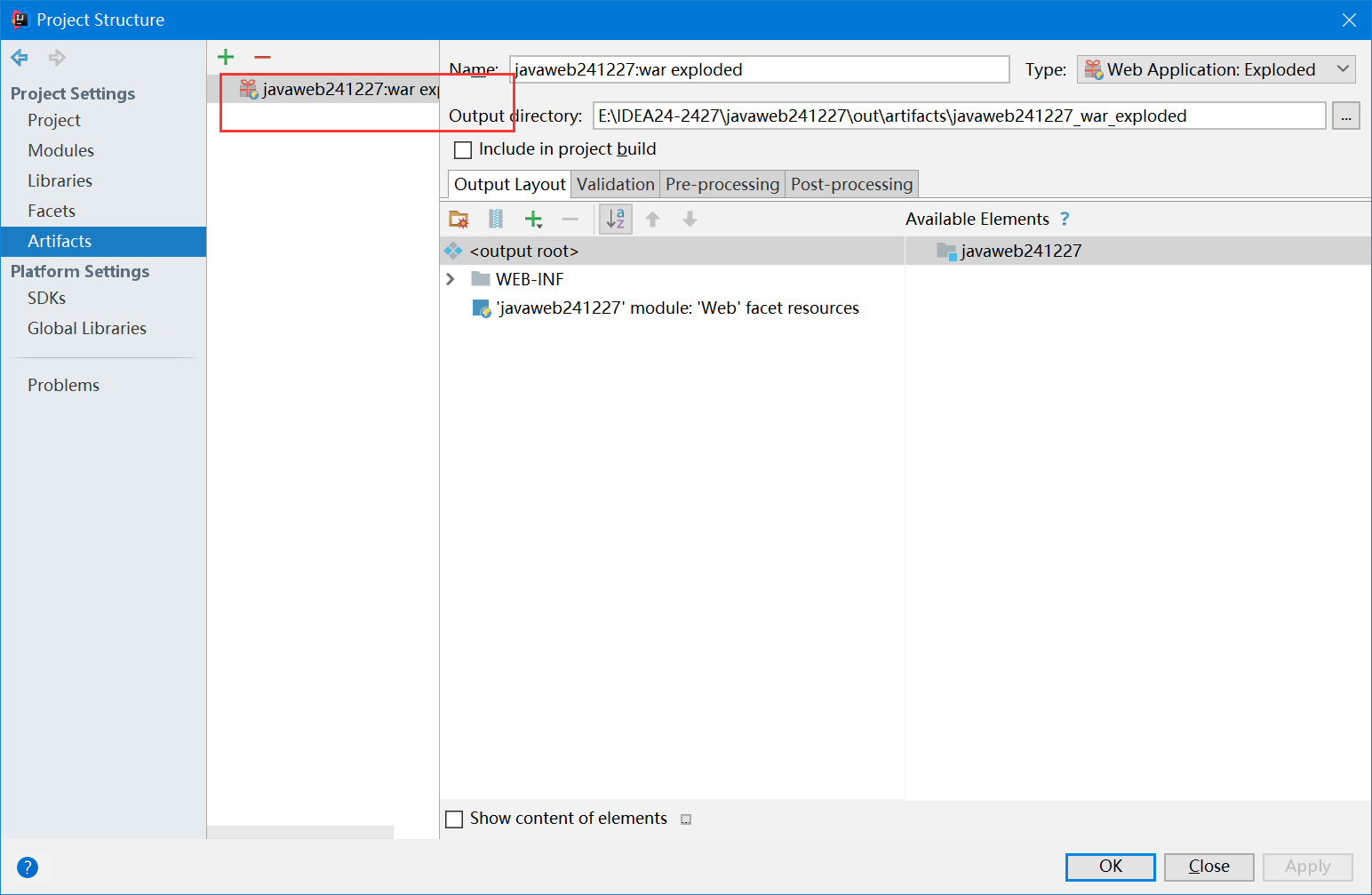
打开你的web.xml文件
如果没有需要新建Web.xml文件
复制tomcat目录D:\tomcat\apache-tomcat-8.5.57\apache-tomcat-8.5.57\webapps下的web.xml内容

粘贴到项目的WEB-INF的web.xml中
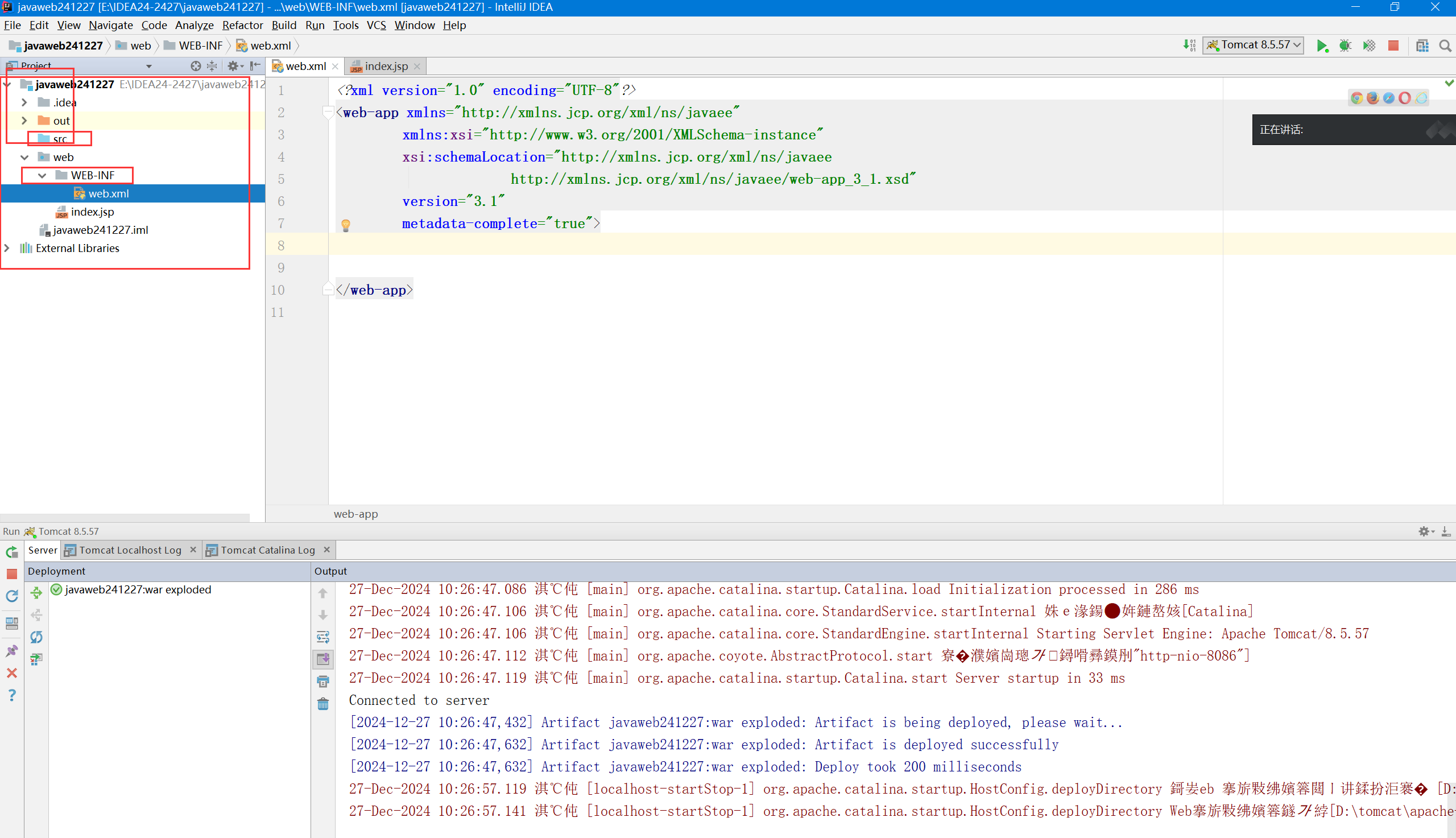
<?xml version="1.0" encoding="UTF-8"?>
<!--
Licensed to the Apache Software Foundation (ASF) under one or more
contributor license agreements. See the NOTICE file distributed with
this work for additional information regarding copyright ownership.
The ASF licenses this file to You under the Apache License, Version 2.0
(the "License"); you may not use this file except in compliance with
the License. You may obtain a copy of the License at
http://www.apache.org/licenses/LICENSE-2.0
Unless required by applicable law or agreed to in writing, software
distributed under the License is distributed on an "AS IS" BASIS,
WITHOUT WARRANTIES OR CONDITIONS OF ANY KIND, either express or implied.
See the License for the specific language governing permissions and
limitations under the License.
-->
<web-app xmlns="http://xmlns.jcp.org/xml/ns/javaee"
xmlns:xsi="http://www.w3.org/2001/XMLSchema-instance"
xsi:schemaLocation="http://xmlns.jcp.org/xml/ns/javaee
http://xmlns.jcp.org/xml/ns/javaee/web-app_3_1.xsd"
version="3.1"
metadata-complete="true">
<display-name>Welcome to Tomcat</display-name>
<description>
Welcome to Tomcat
</description>
</web-app>
惯例删除注释和description描述。
设置tomcat服务器配置
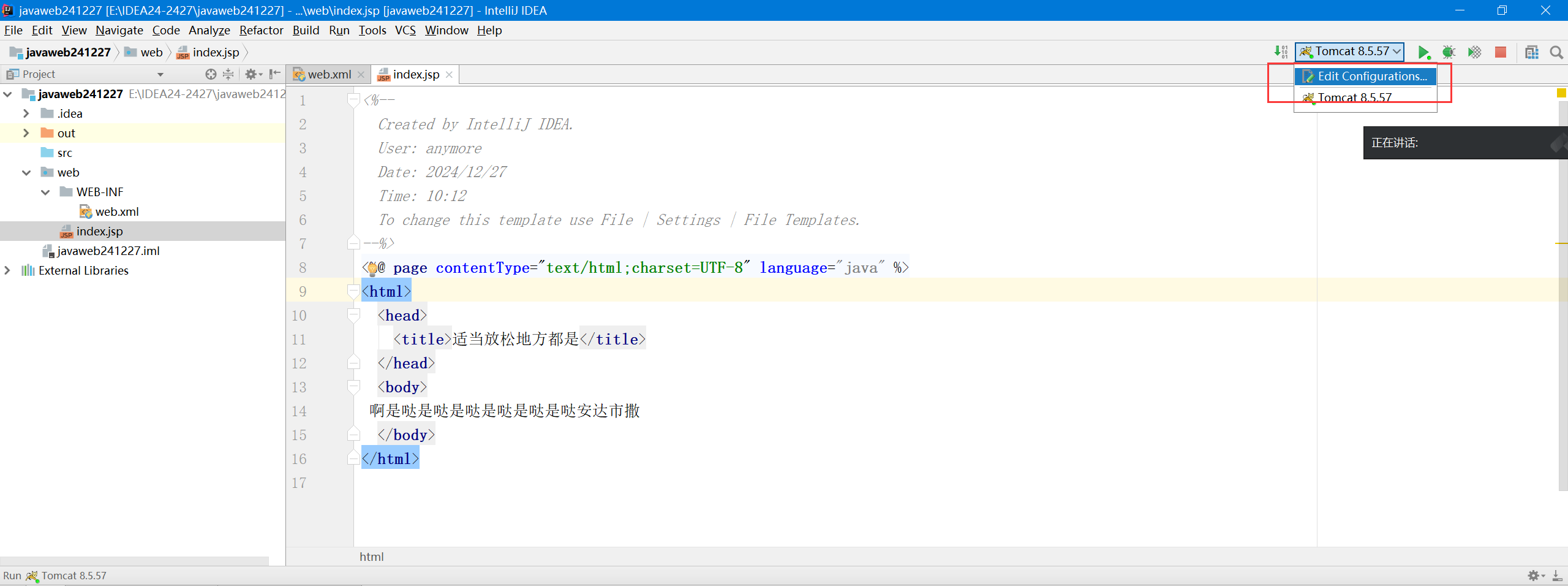
都设置为update
http的端口一般8080
1099
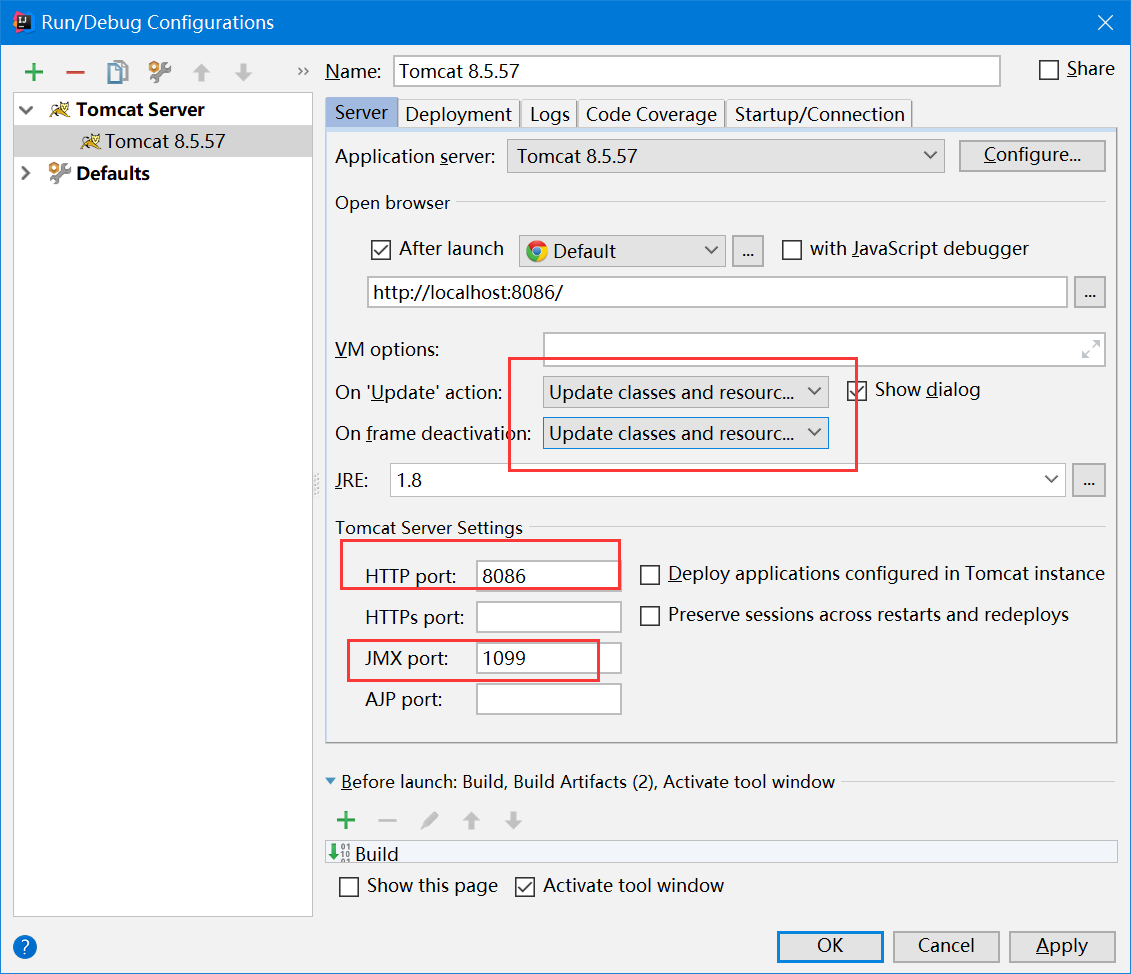
index.jsp
输入内容测试
没有就新建
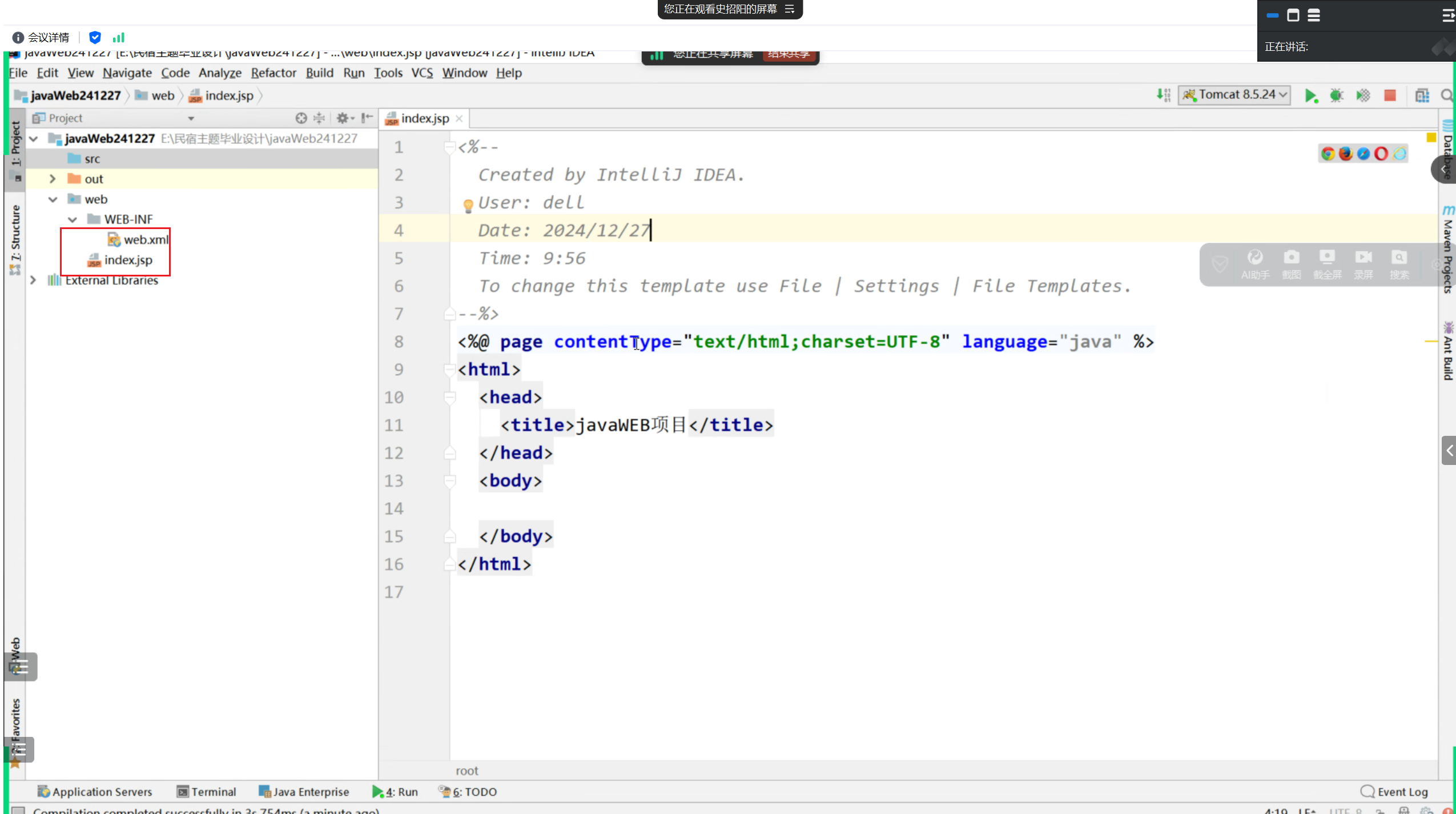
index.jsp中测试:
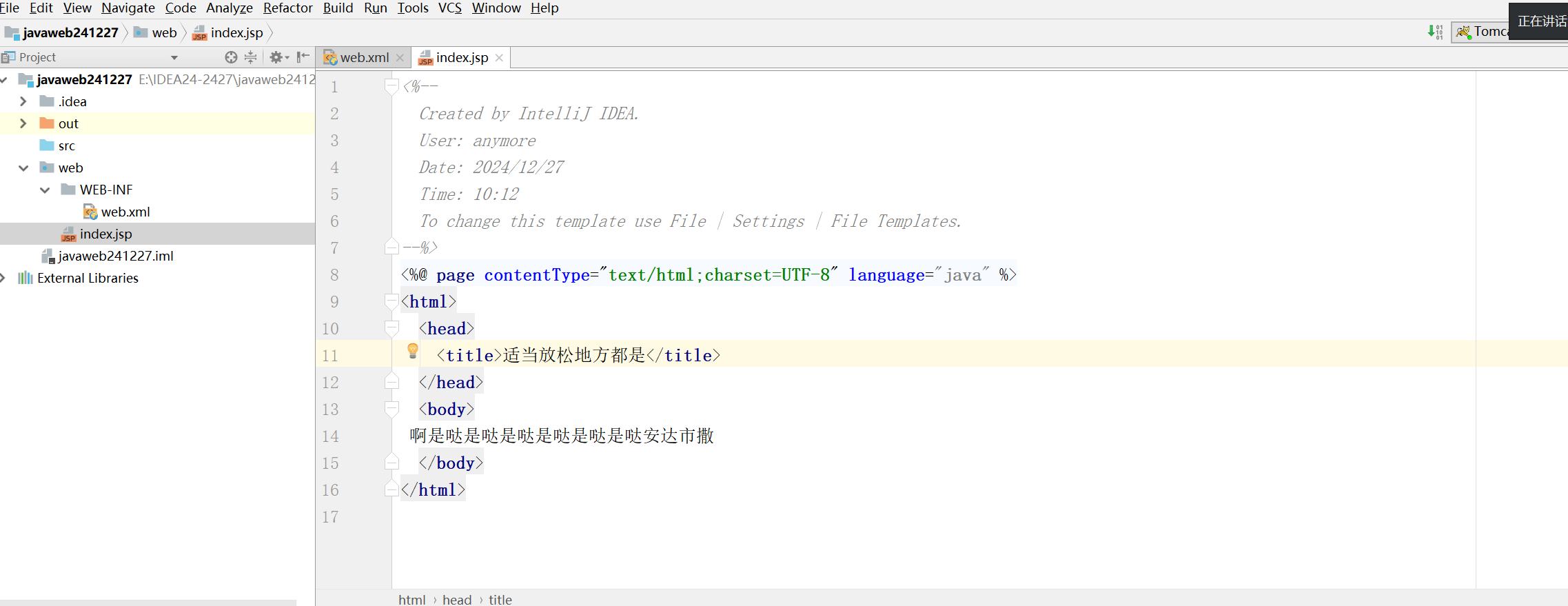
就可以了
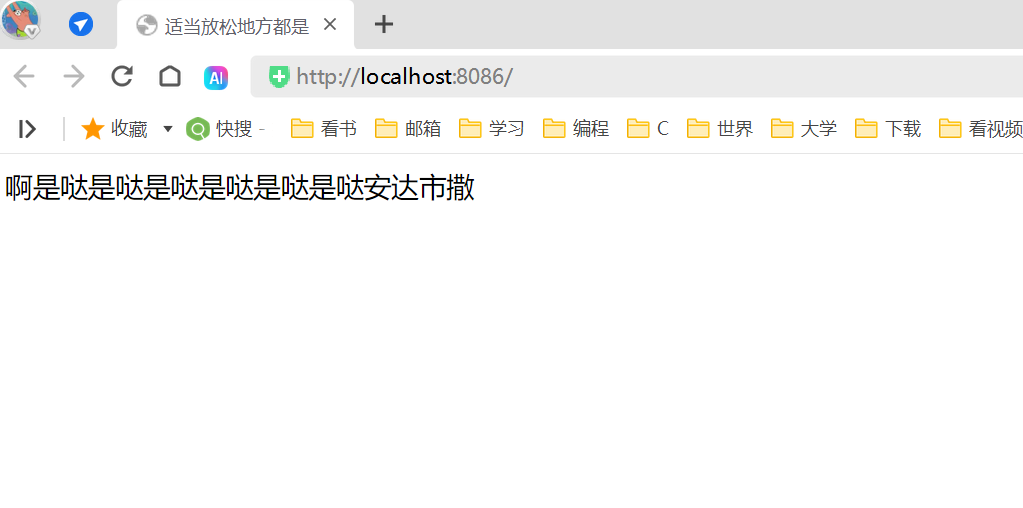
这样就能开始javaweb的开发了。
Maven
简单介绍:后续需要补充
安装:apache-maven-3.6.0-bin.zip 解压,配置环境变量后可以用。
D:\maven\apache-maven-3.6.0
这里是3.6.1
mvn -verion

环境变量配置
常规设置
1.在系统变量里面设置一个MAVEN_HOME路径为你的一个版本的maven安装的路径,我这里有两个版本。
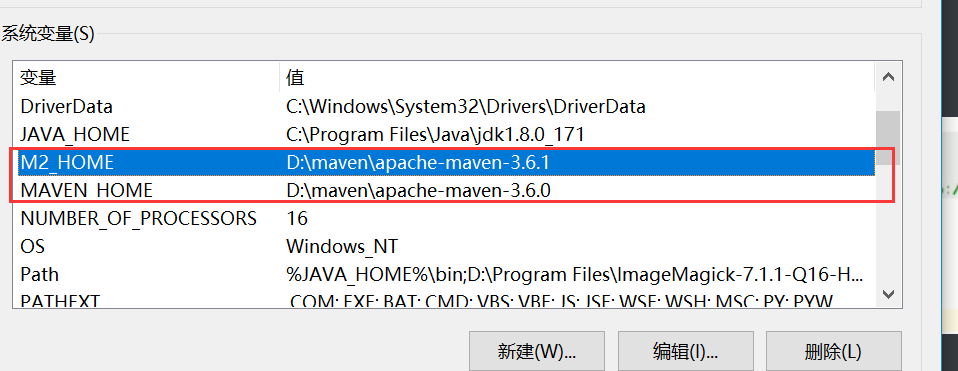
2.点开Path,新建一个环境变量,为%MAVEN_HOME%/bin
一定要到bin目录下。
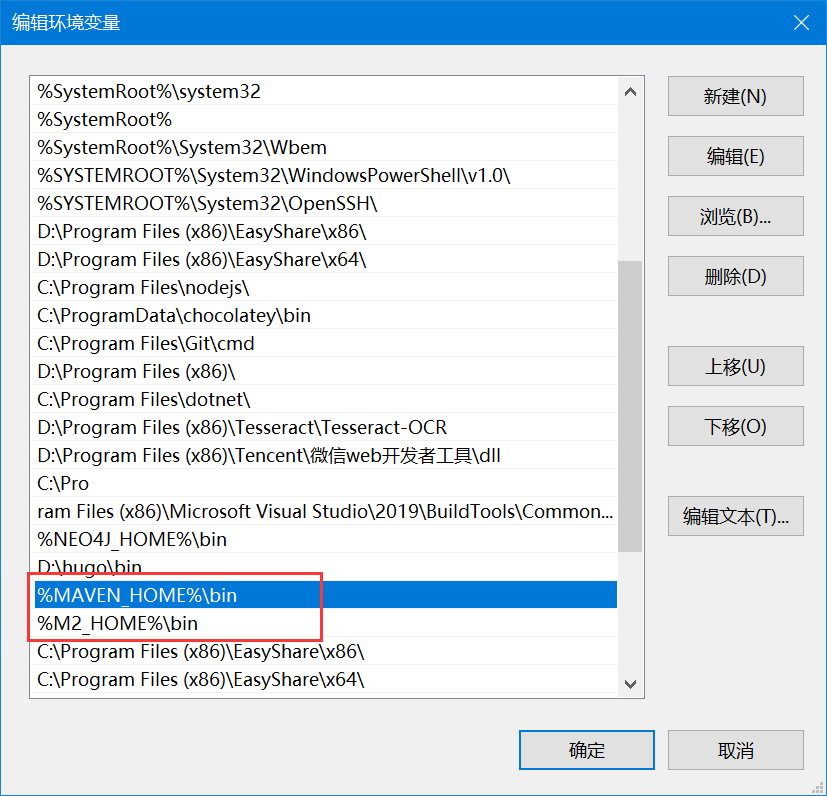
更改配置文件setting
远程/中央仓库
从哪里下载的仓库
本地仓库
下载下来放在哪里:这里最好放D盘

46行左右-远程和本地仓库地址设置
如果需要自行配置maven的远程仓库,请修改

这里设置了本地的仓库地址
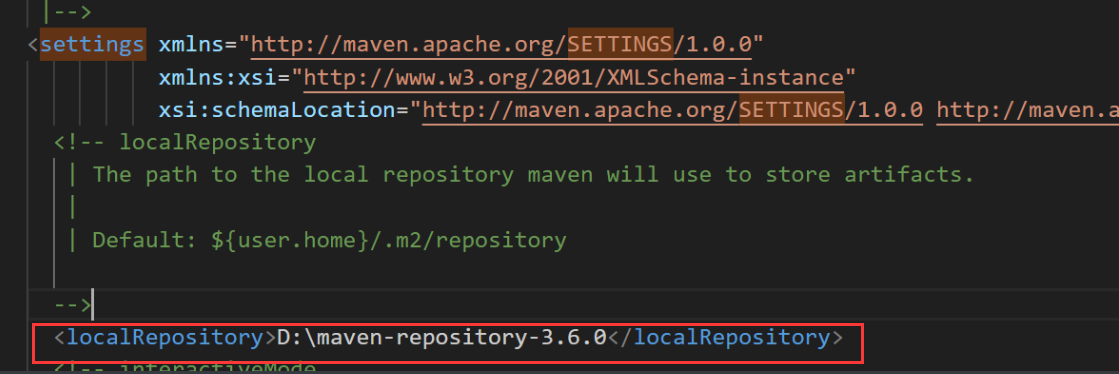
146行左右,mirrors镜像,如果有需要请配置为开源镜像
- 默认是从中央仓库,maven官方拉取包
- 当然自己的服务器/公司的服务器也行
- 好处:自己可以添加自主闭源的东西。
- 流程:你公司的服务器——>如果没有该包——>从开源mirror中找——>如果还没有那么就是没有了
关于IDEA的maven
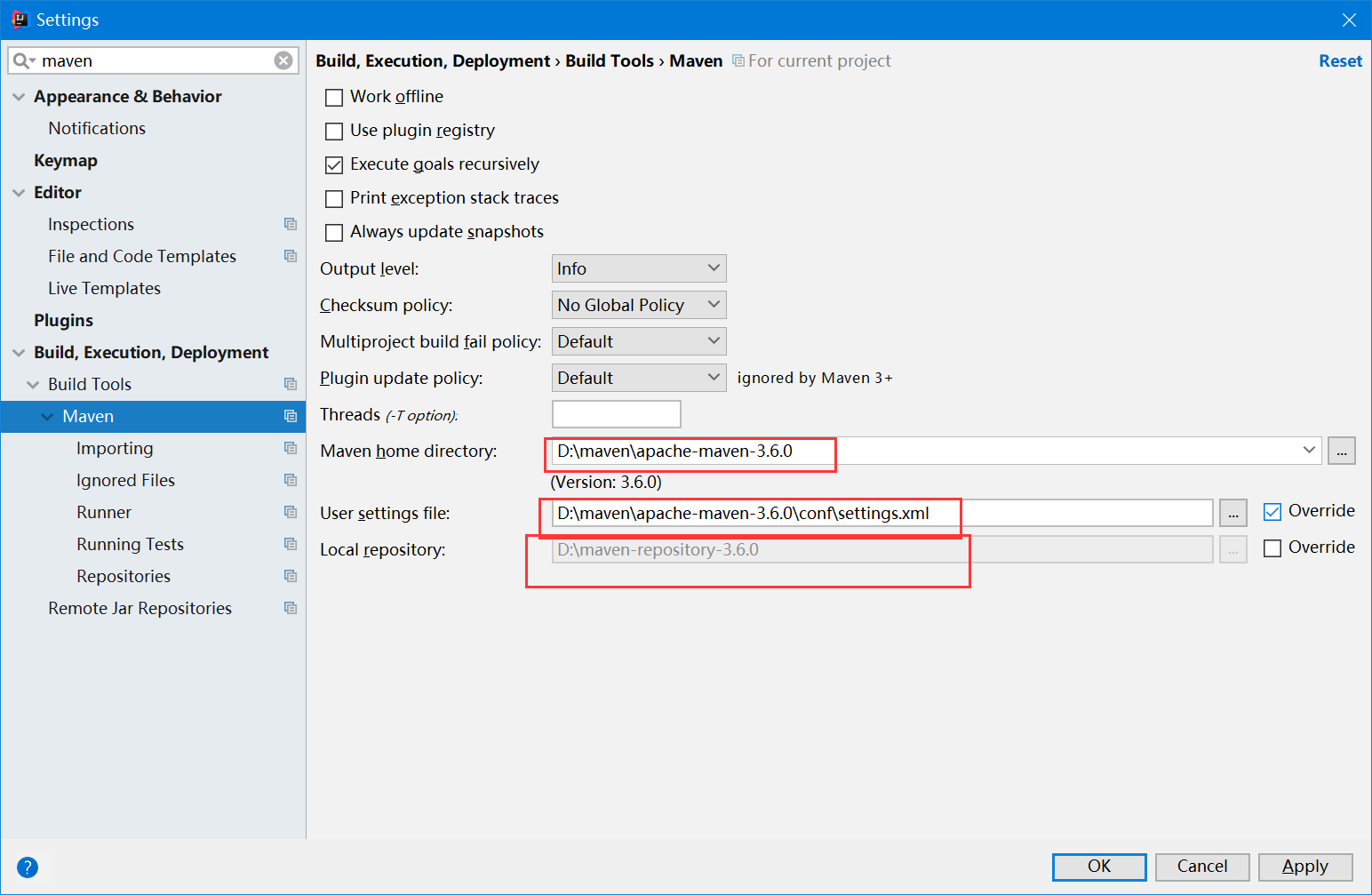
1.maven的home
2.maven的setting
3.maven的本地仓库
一个版本对应这三个东西,不要更改。
- 当然也可以更改别人已经下好的maven本地仓库,改成自己的,以后大部分包就不用远程下载了
三、Maven 的Java项目
用maven进行jar包管理工具
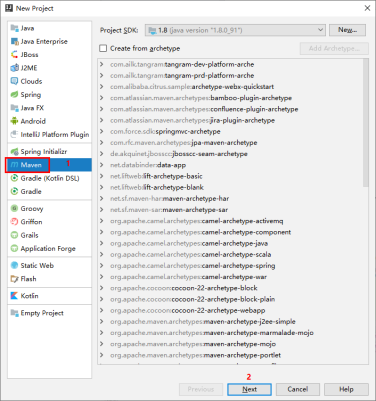
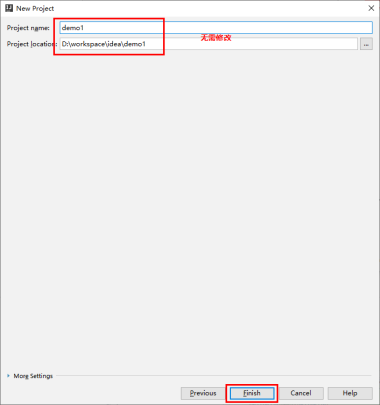
完成
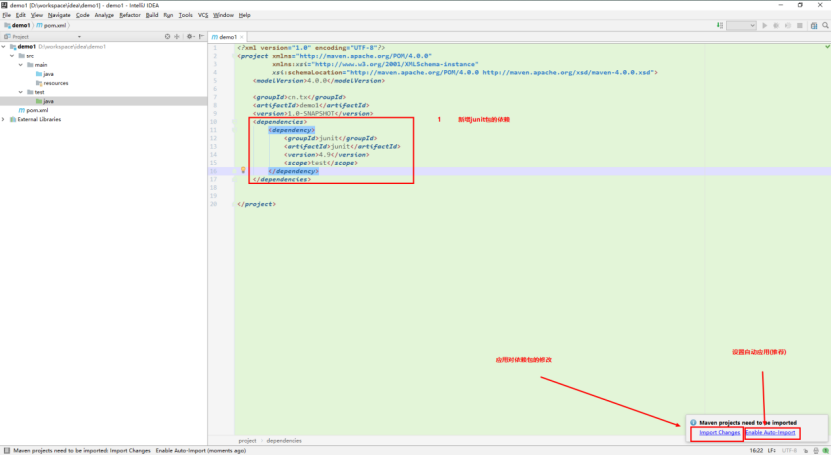
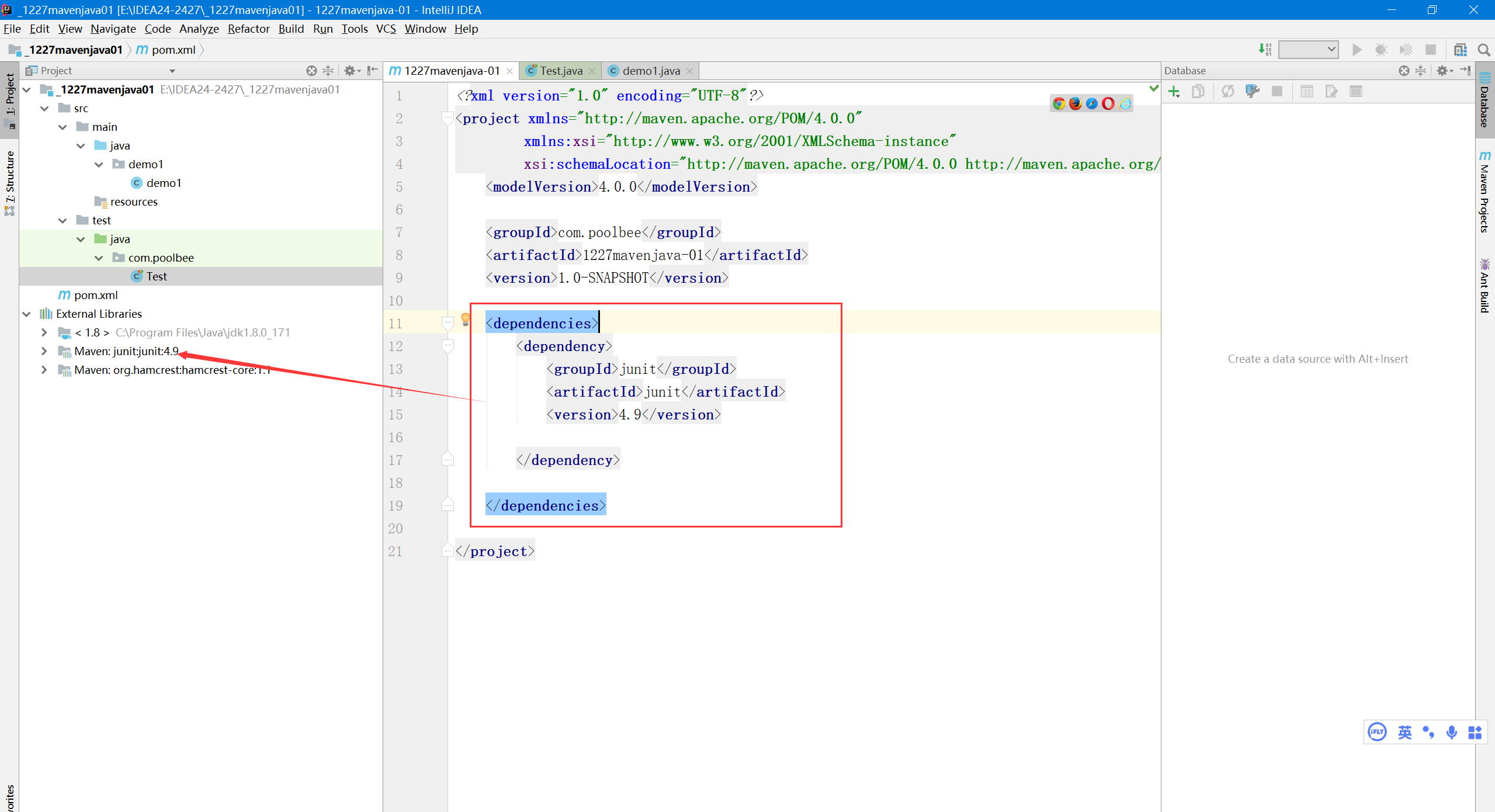
如果没出现请maven重新导入包试试。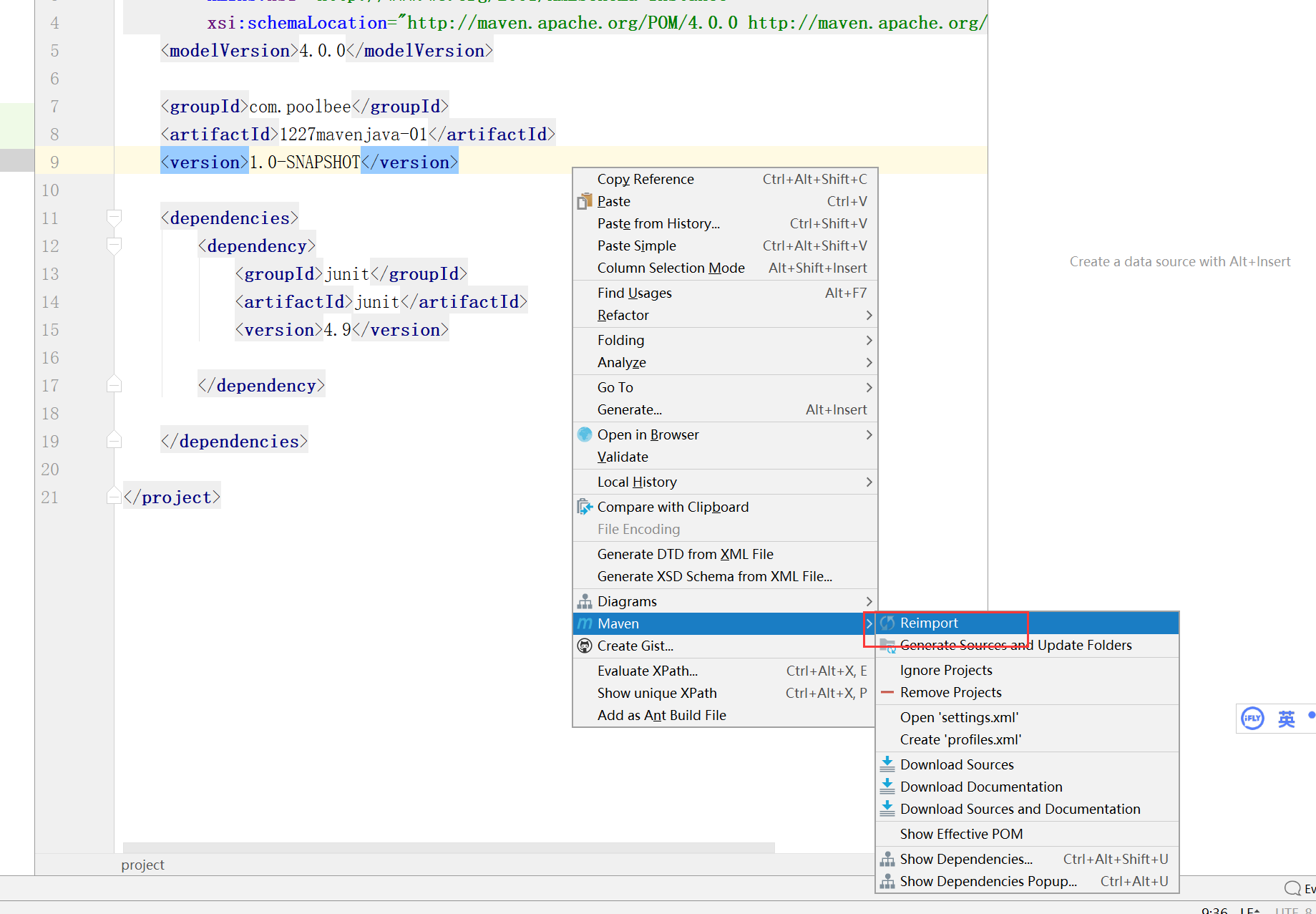
然后创建测试类进行测试
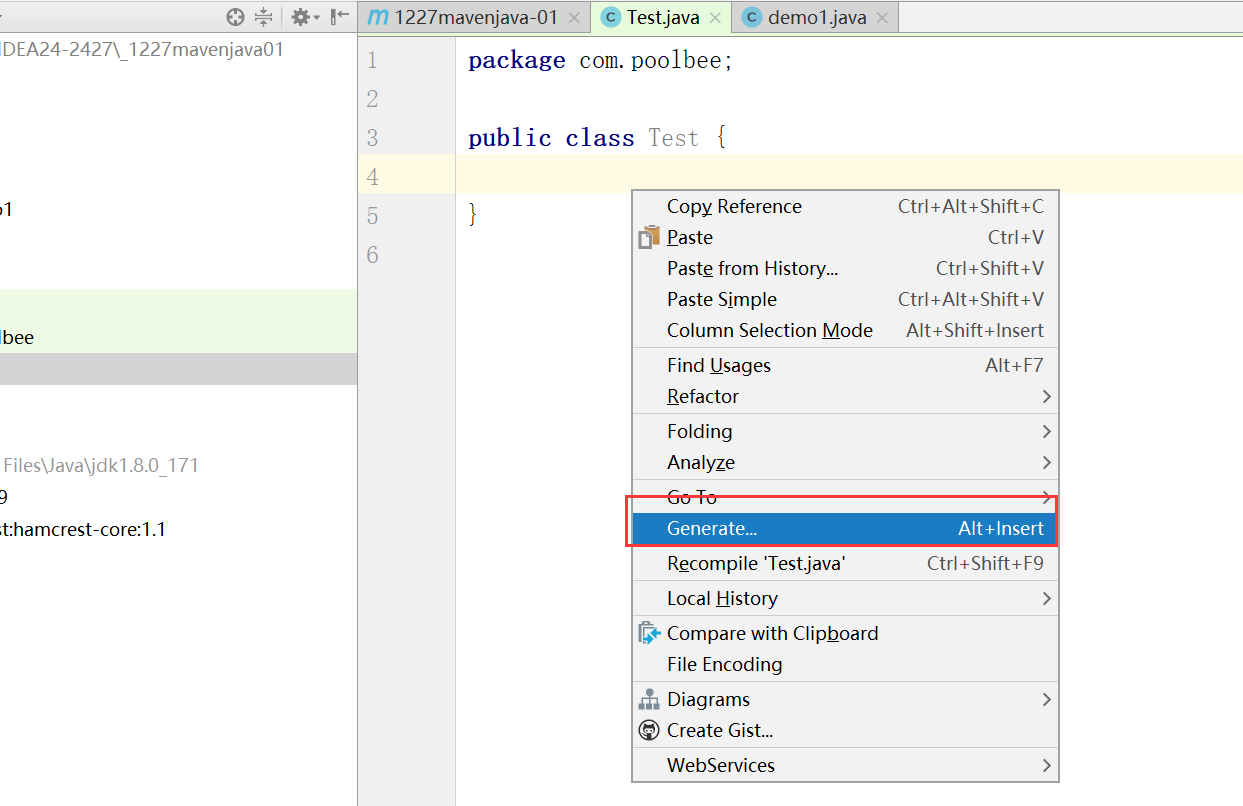
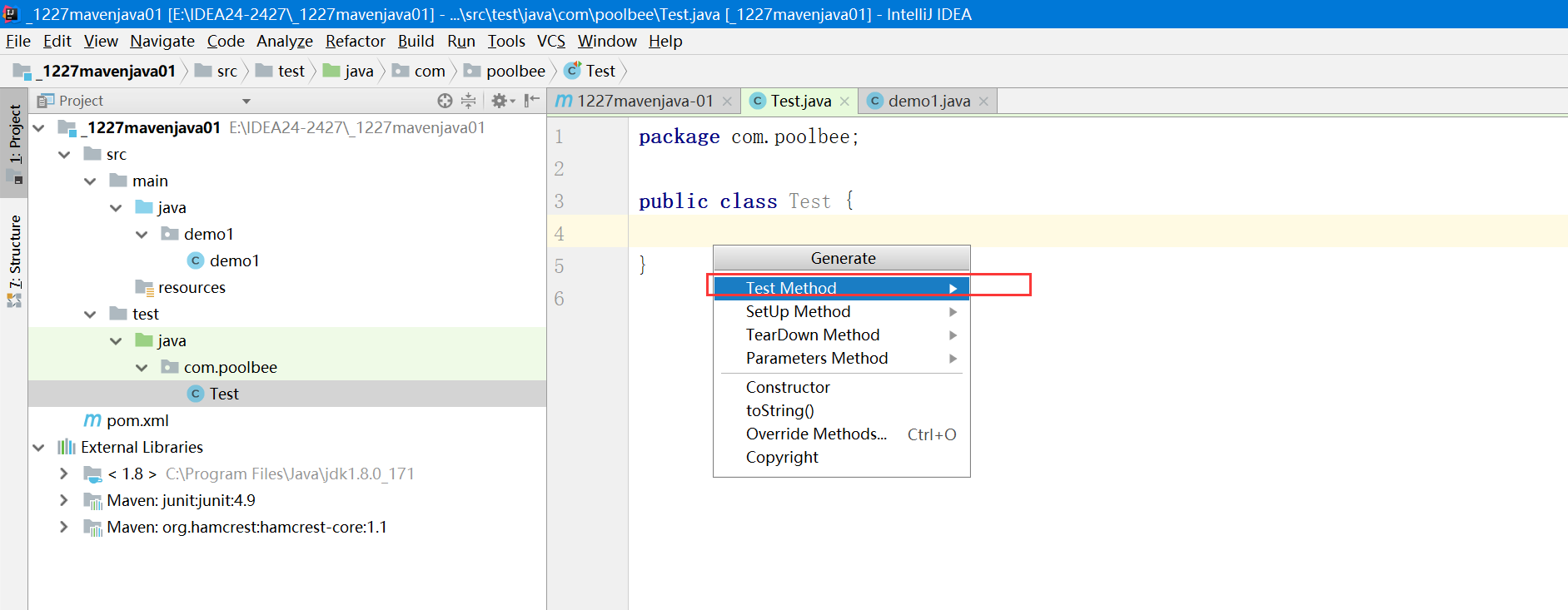
测试类是Test。
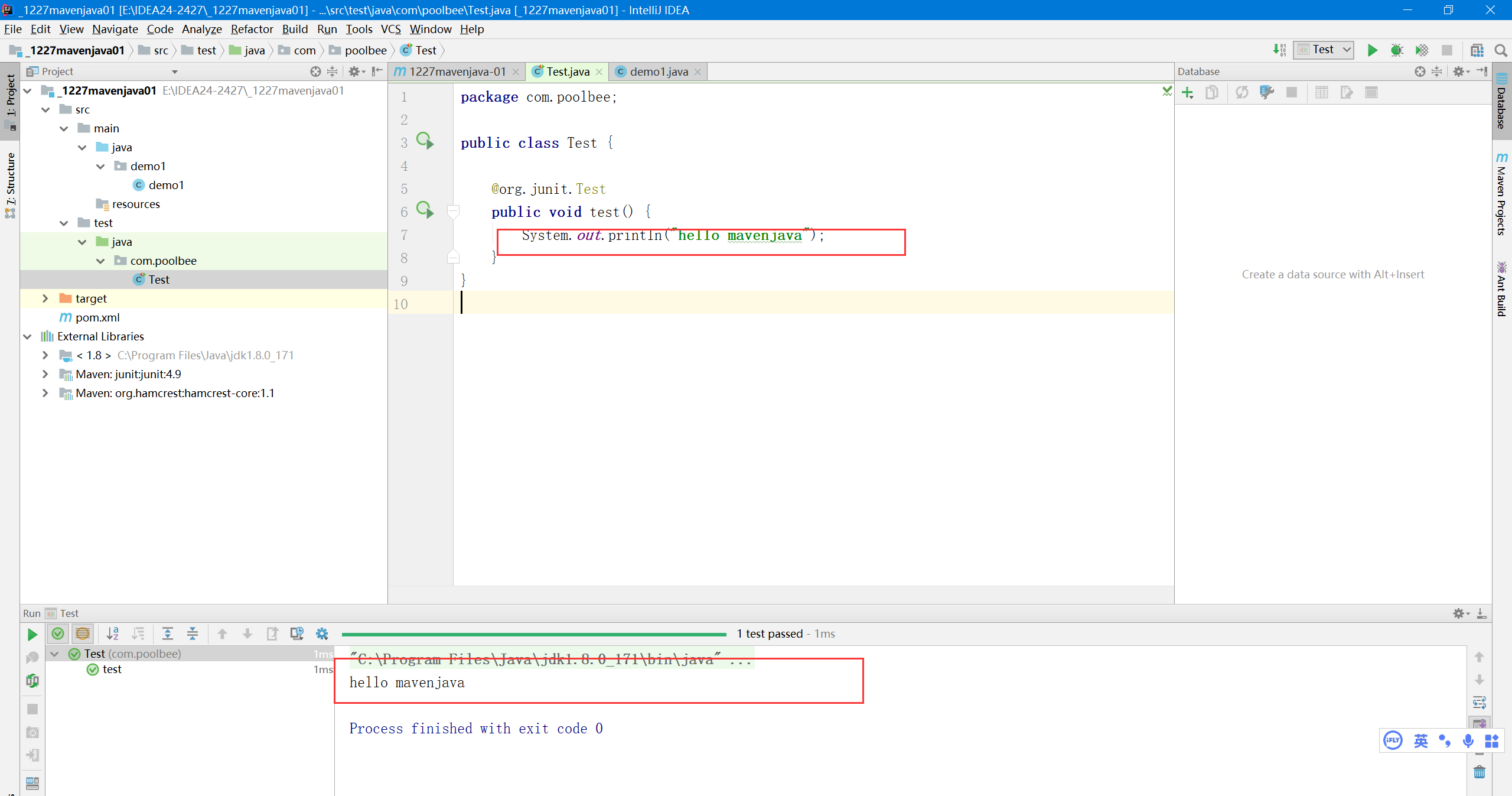
成功!
四、Maven的JavaWeb项目
其实是和普通的Javaweb是一回事,只是用maven进行jar包管理工具
创建步骤:
选择Maven项目,设置jdk为1.8,模板工具包选择maven的webapp,点击next
- Archetype是Maven工程的模板工具包
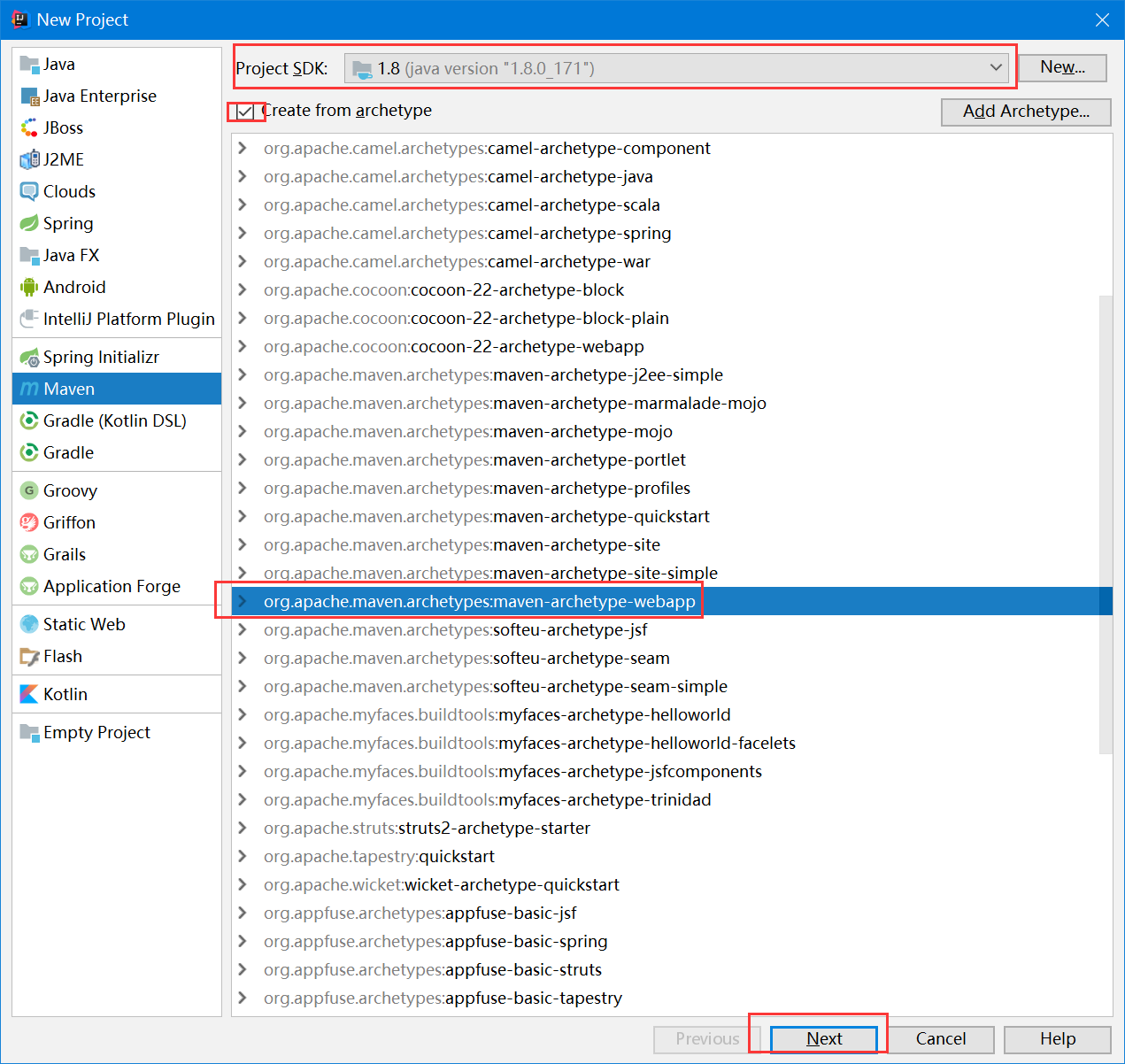
设置maven的安装路径,设置用户的setting文件,设置本地仓库地址。
按照惯例确保三个配套使用,点击next。
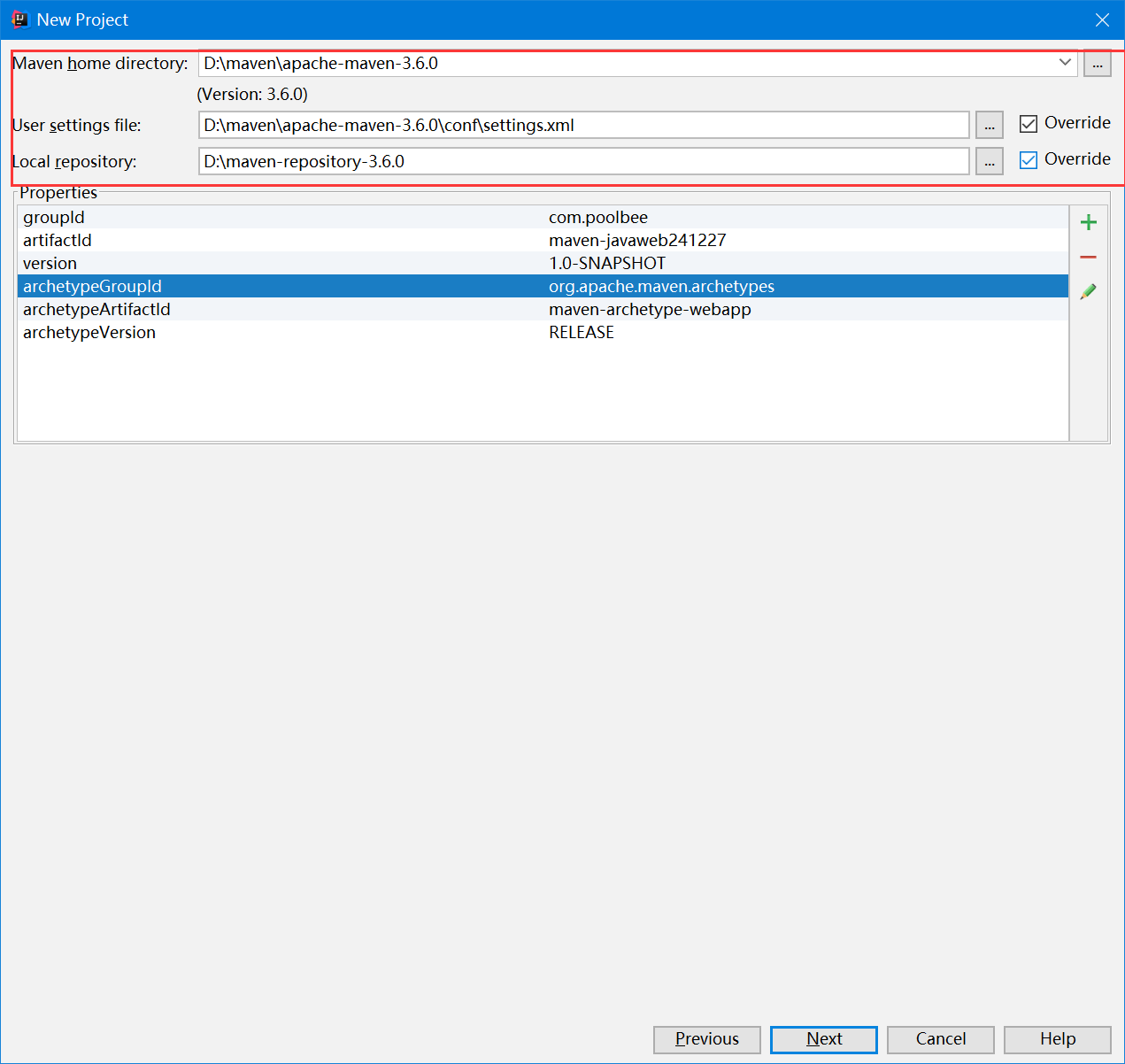
设置项目的公司名,项目唯一性的id
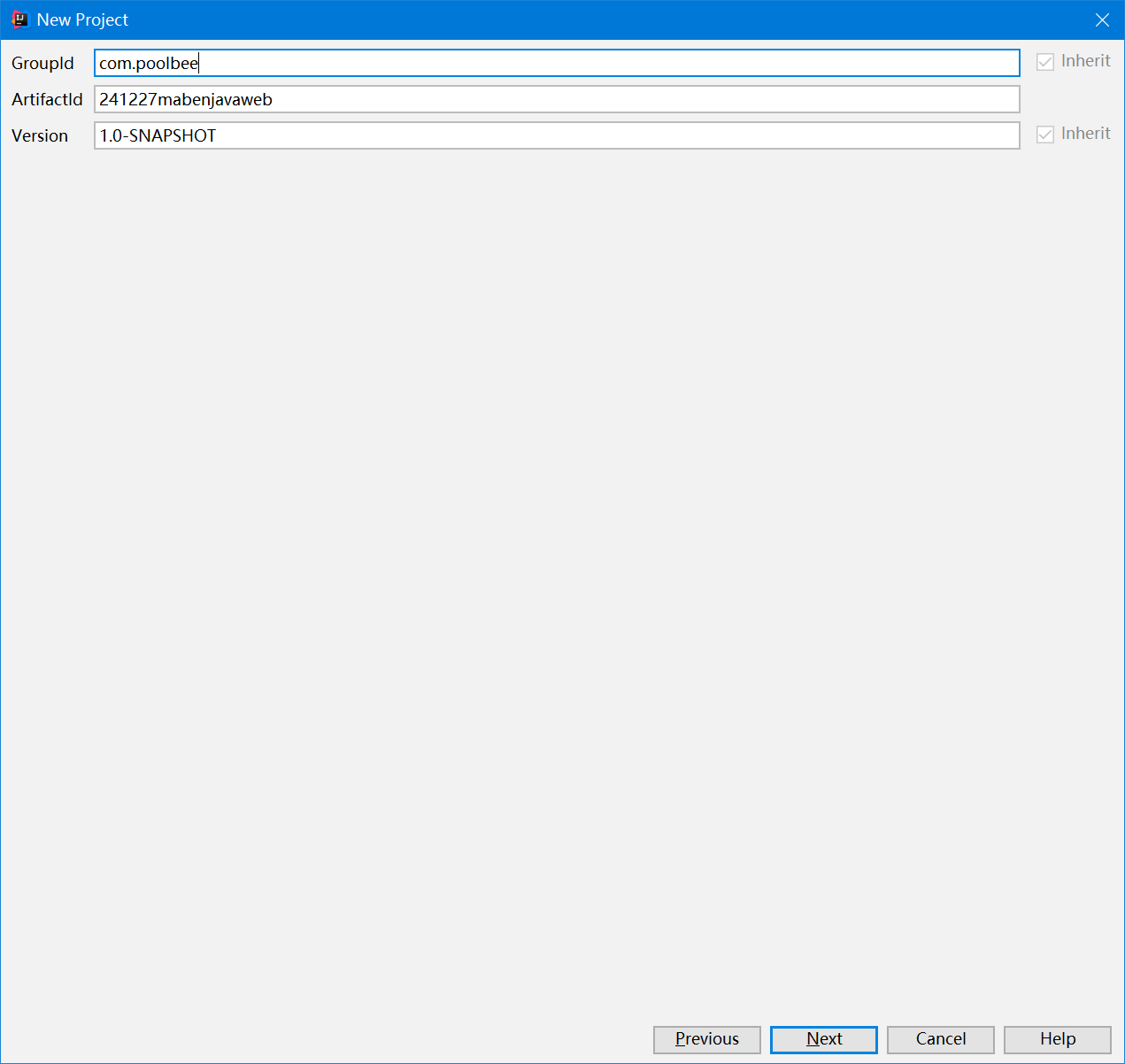
一路finish就好了。
五、Springboot项目
分五种,后续讲解
